How can I include the room dimensions in the documentation?
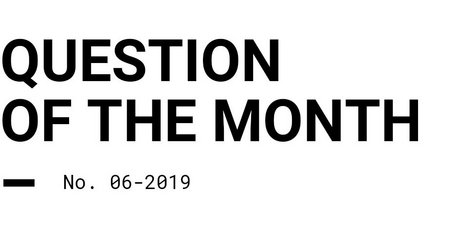
This month our support team reached the following question:
How can I include the room dimensions in the documentation?
You would have to apply a workaround to maintain the dimensions of the building/room in the documentation. Like in the video, you can use the dimensioning tool to create the building/room dimensions. You can then save a view and add it to the documentation.
Step-by-Step:
- Open a room or similar that you want to measure in the 2D view
- Go to the ‚Construction‘ mode and choose the tool >Help lines and labelling< in the left sidebar
- Select the >Draw new dimension line< action in the menu on the right side
- The first two clicks in the CAD view define the start and end point of the dimension line
- Please note: Before you end the action with the third click, you have to determine the desired position of the dimension line by moving the mouse
- Then click on a free area in the CAD view or press the Esc key on your your keyboard in order to make the dimension labelling visible.
Tip: In order to format e.g. the text size you have to click the corresponding dimension line in the CAD view and then use the functions in the menu on the left side - After you have measured everything, switch to the >Views< tool
- Select the desired 2D view in your CAD window and click on >Save new view<
Tip: Use the full size of the viewer. You can also give the image a name in the menu on the left, which will then be listed in the documentation - Switch to the >Documentation< mode
- Choose the tool >Selected outputs< and then select e.g. the page >Views<
- After you have done this, go to the >Configure page< option. It can be found below the modes
- Under >Existing graphics<, select your saved view with the dimension lines
You can also change the scale of this 2D view in the menu - Select >Add< and exit the menu using the >Back to page view< option or the F2 key
- Then your view with the room dimensions appears on the desired page
Further help around DIALux can also be found here. The service is available for all registered DIALux users. All information about registration can be found on the website.
You want to learn DIALux evo? Then you can inform yourself about our DIALux training courses here.